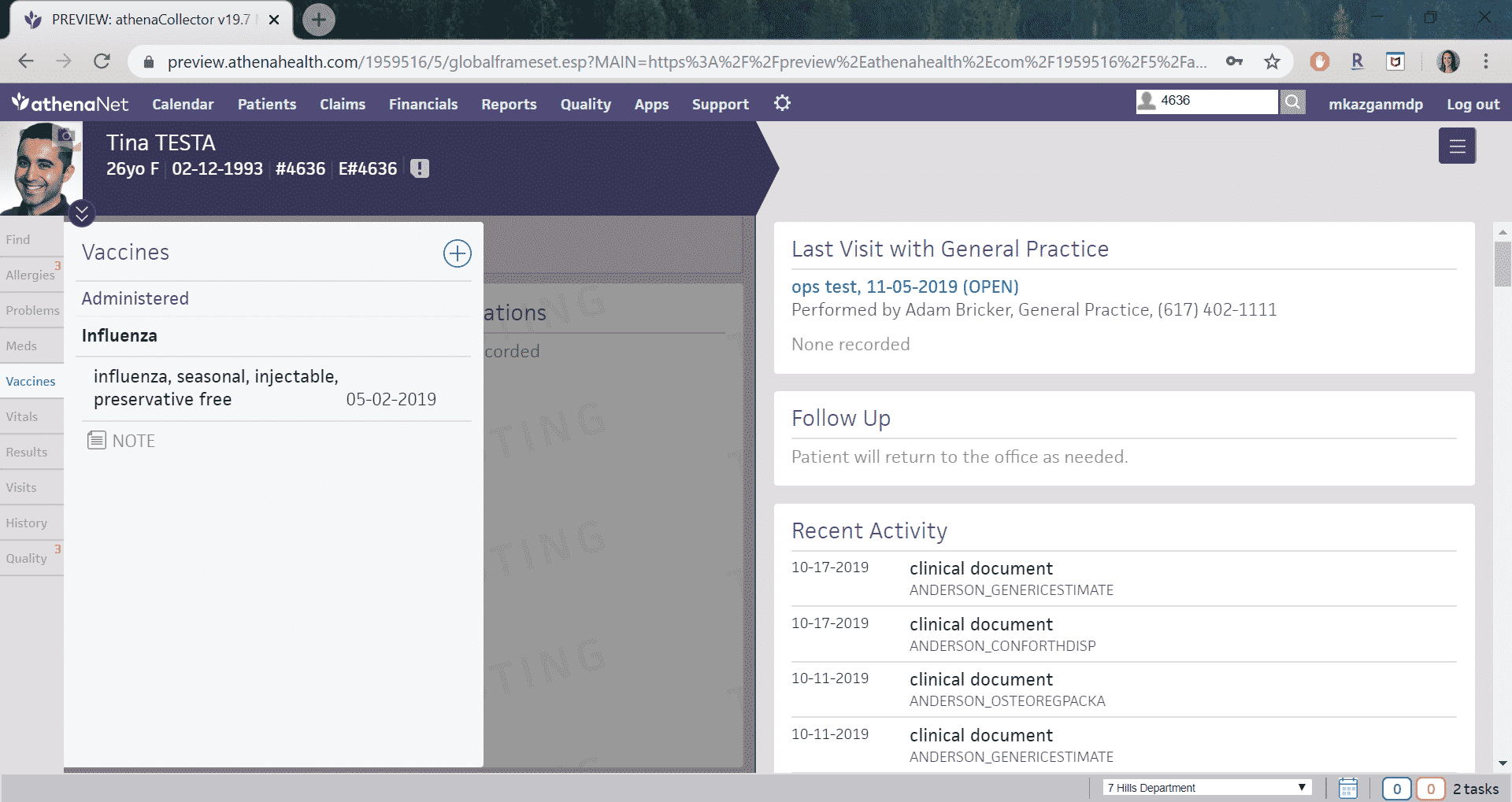Getting Started
1. Go to athenahealth Marketplace and search for “cliexa”
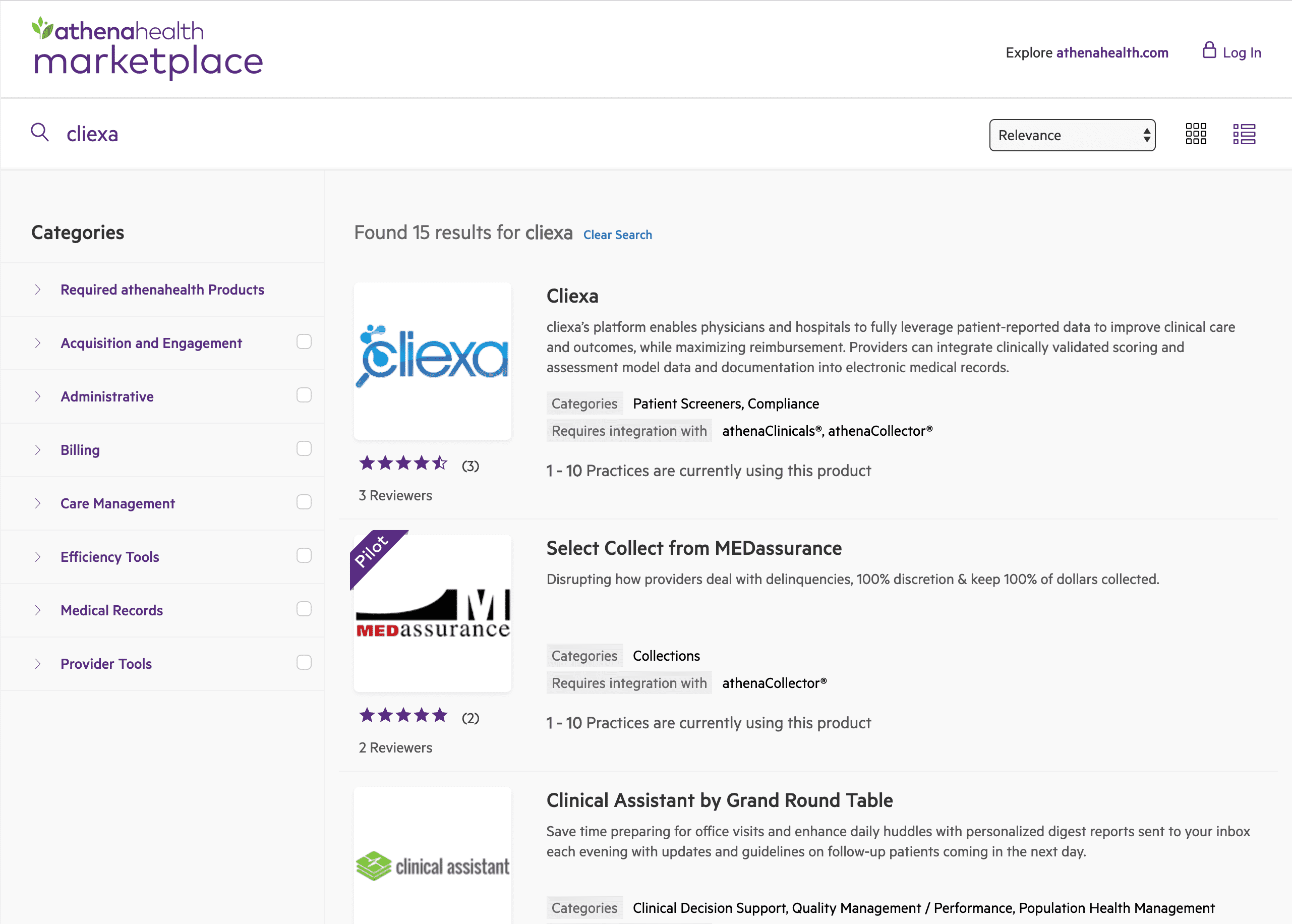
2. Click the cliexa listing and locate the “Get Started Now” button
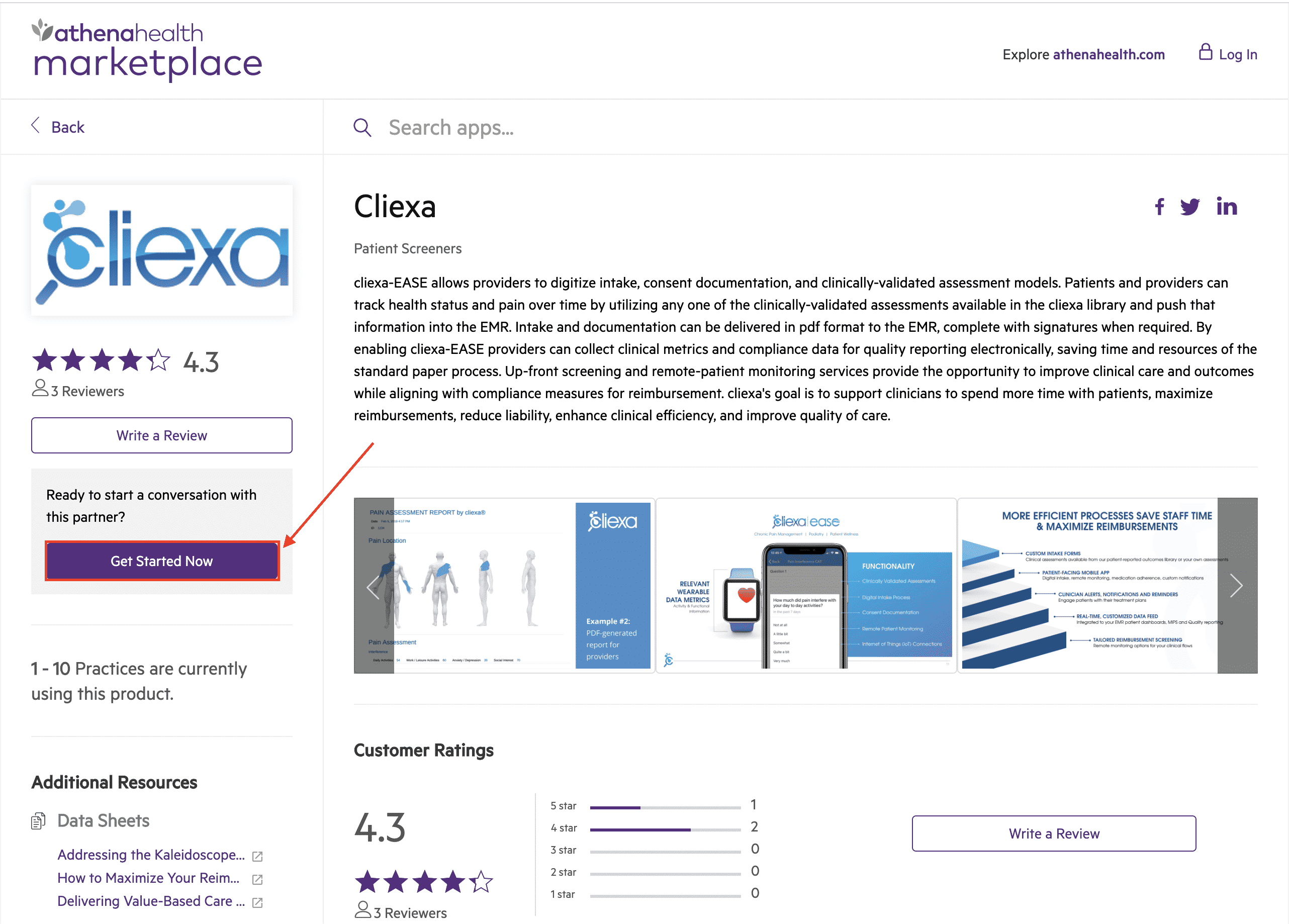
3. Submit clinic information
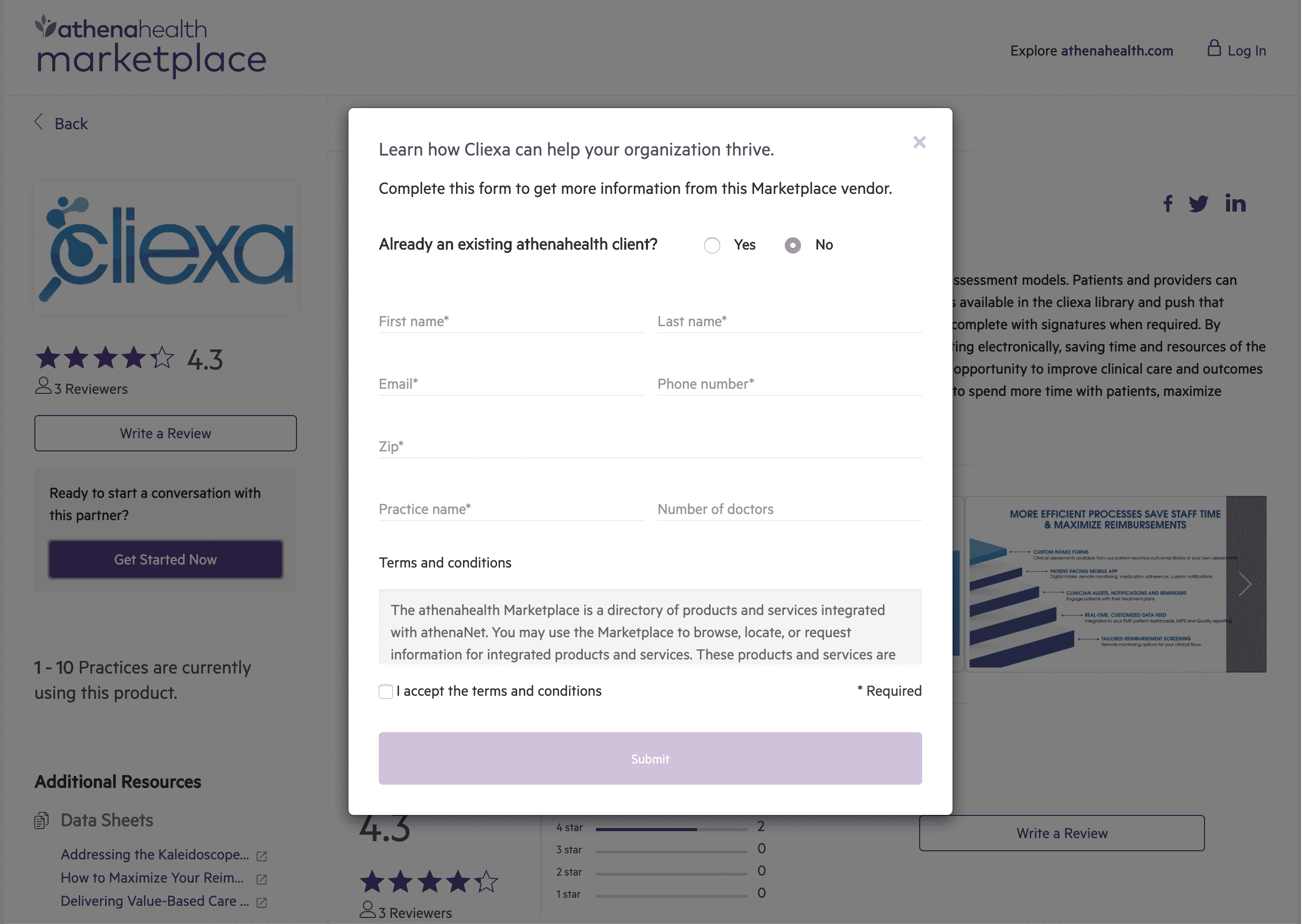
4. cliexa receives a notification that you’ve requested more information
5. cliexa will reach out to set up initial launch discussions.
What we need to know
1. Number of physicians or users
In order to assess anticipated patient volume, we require users to enter the # of providers in their practice.
2. Number of devices required
In order to assess device management requires, we require users to enter the # of devices required in their practice. Devices include: tablets for front desk, tablets for exam rooms, and any additional devices that want to be used.
3. Identify Test patient for testing purposes
For staff training purposes and to test file and data delivery
4. Identify Test patient department
For staff training purposes and to test file and data delivery
Launch Day
1. cliexa will provide the client a link for set up
2. Set up verification email is sent to cliexa
This typically requires 30 – 45 minutes to receive.
3. 30-day test period with baseline product
Configuration
1. Configuration call to identify needed updates
2. Updated product review call
3. Updated product launch
How does it appear in my EMR?
-
Admin
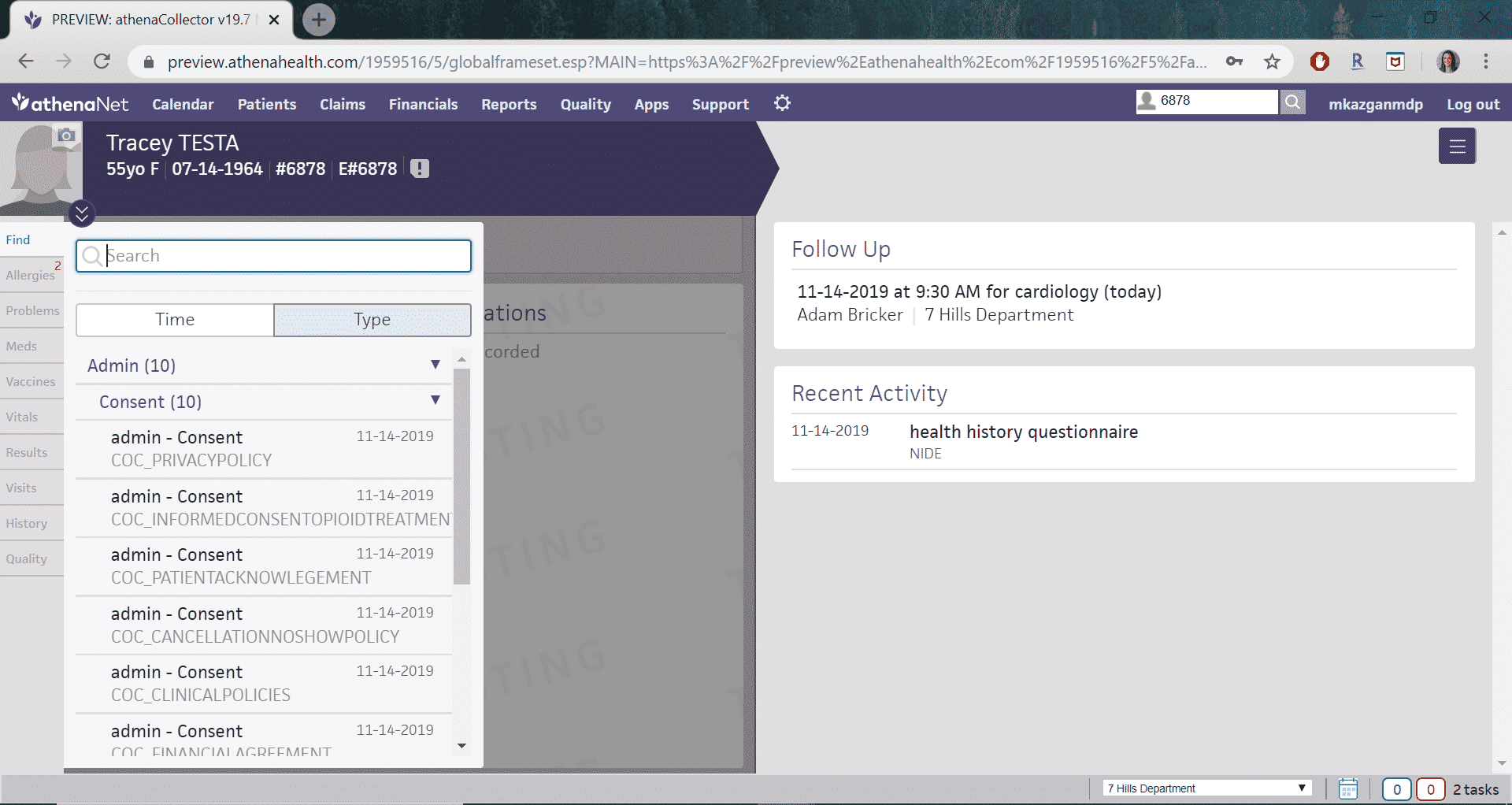
-
Allergies
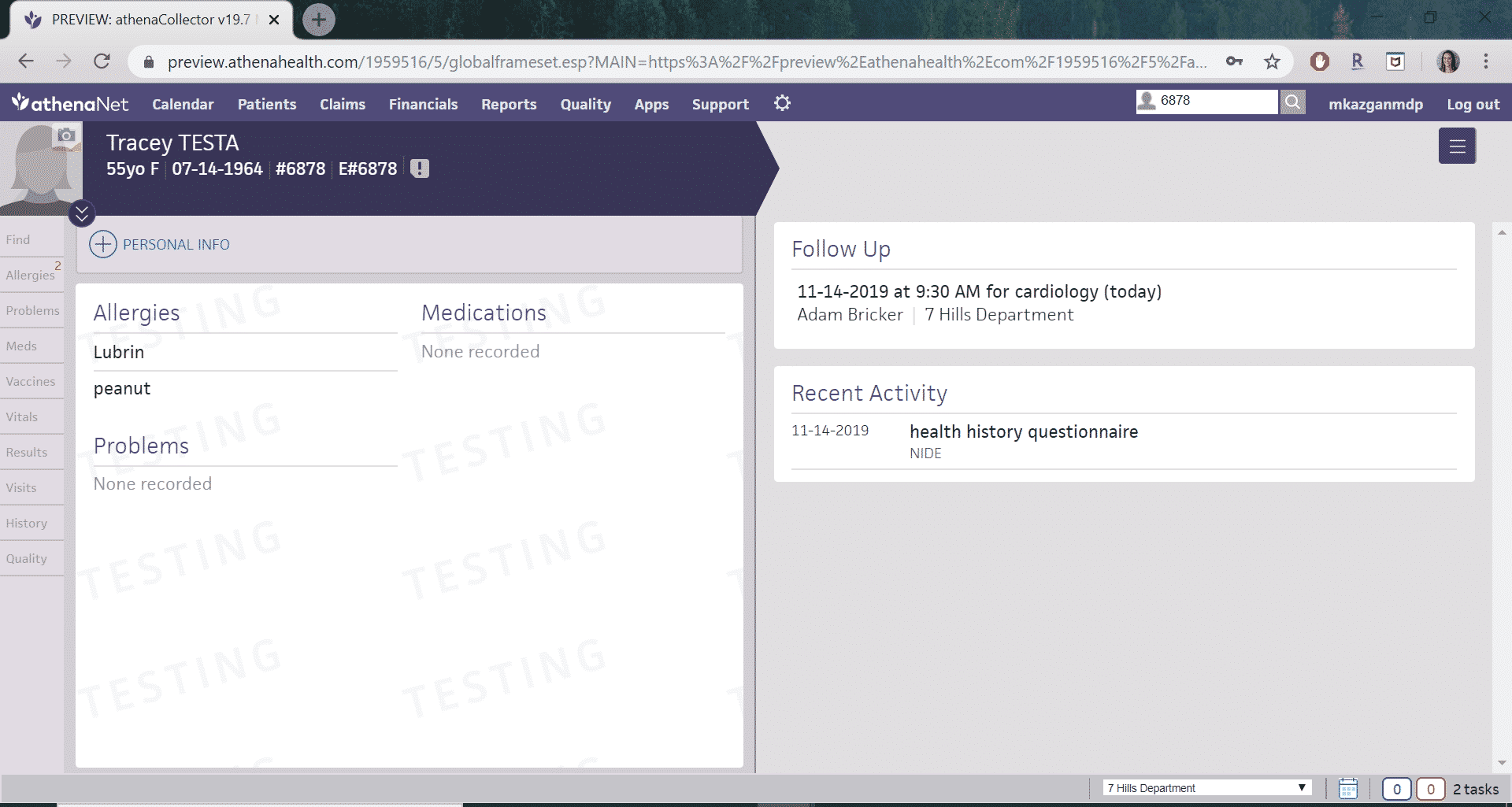
-
Chart
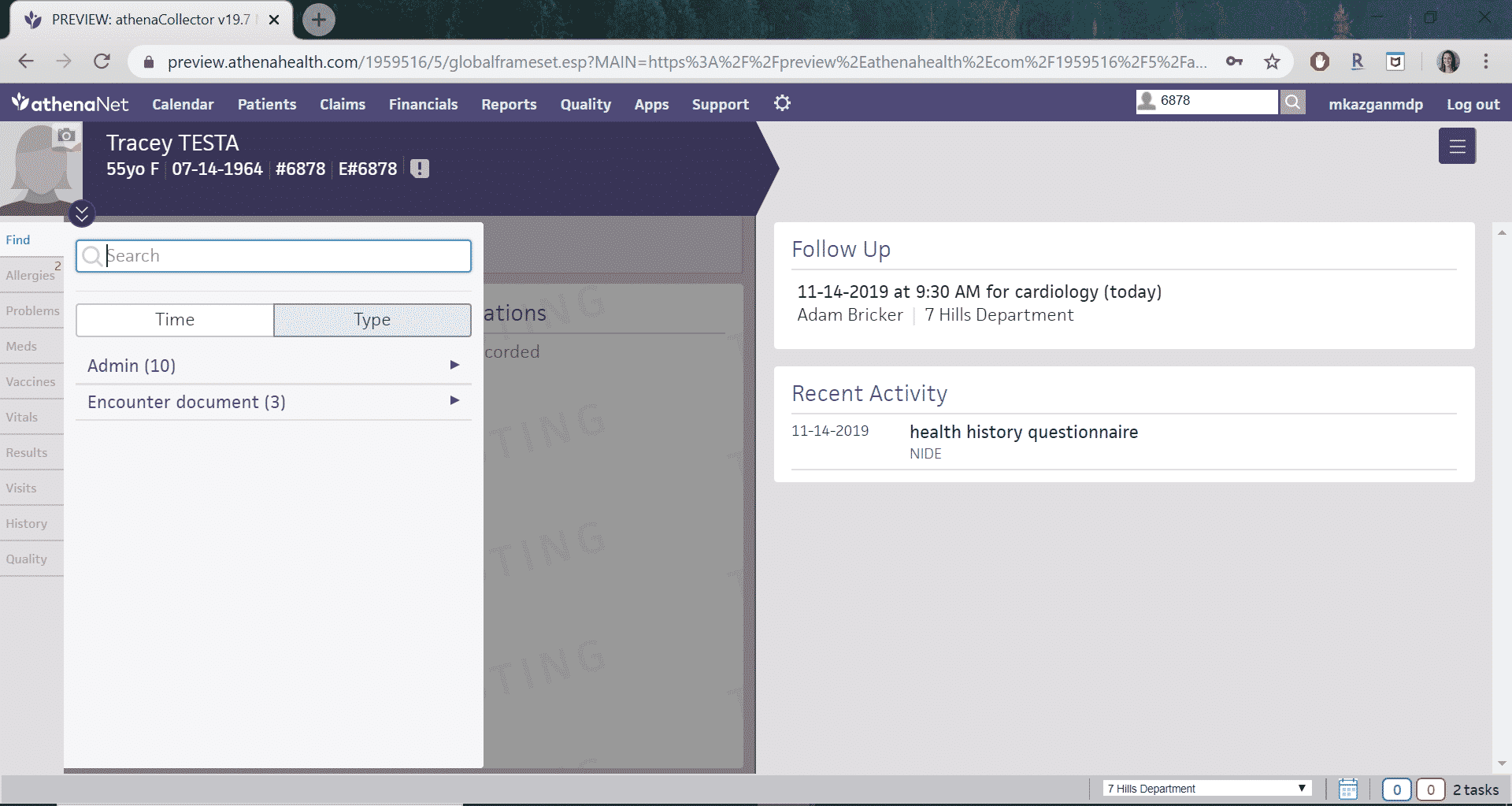
-
Medical History
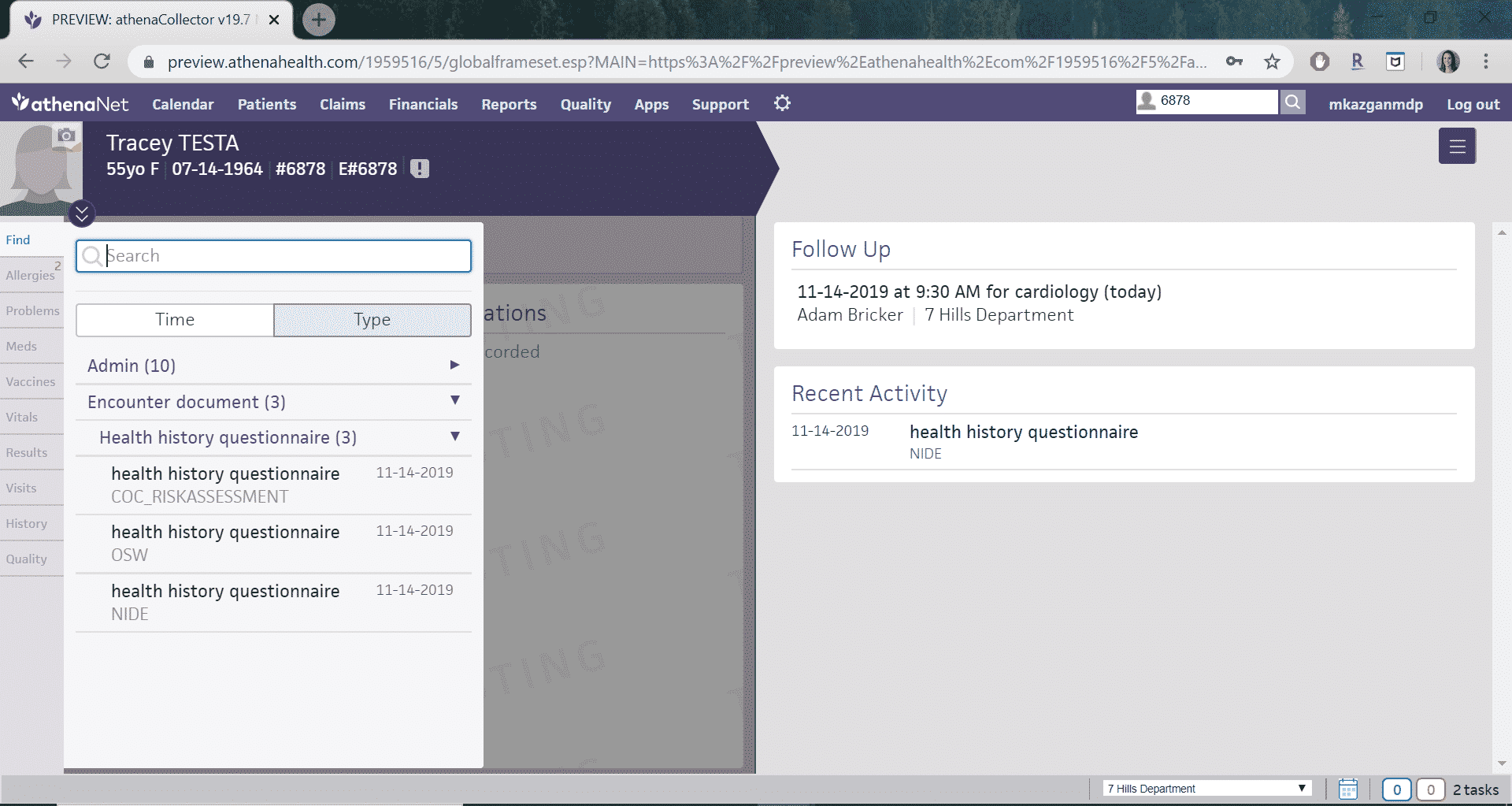
-
Pharmacy
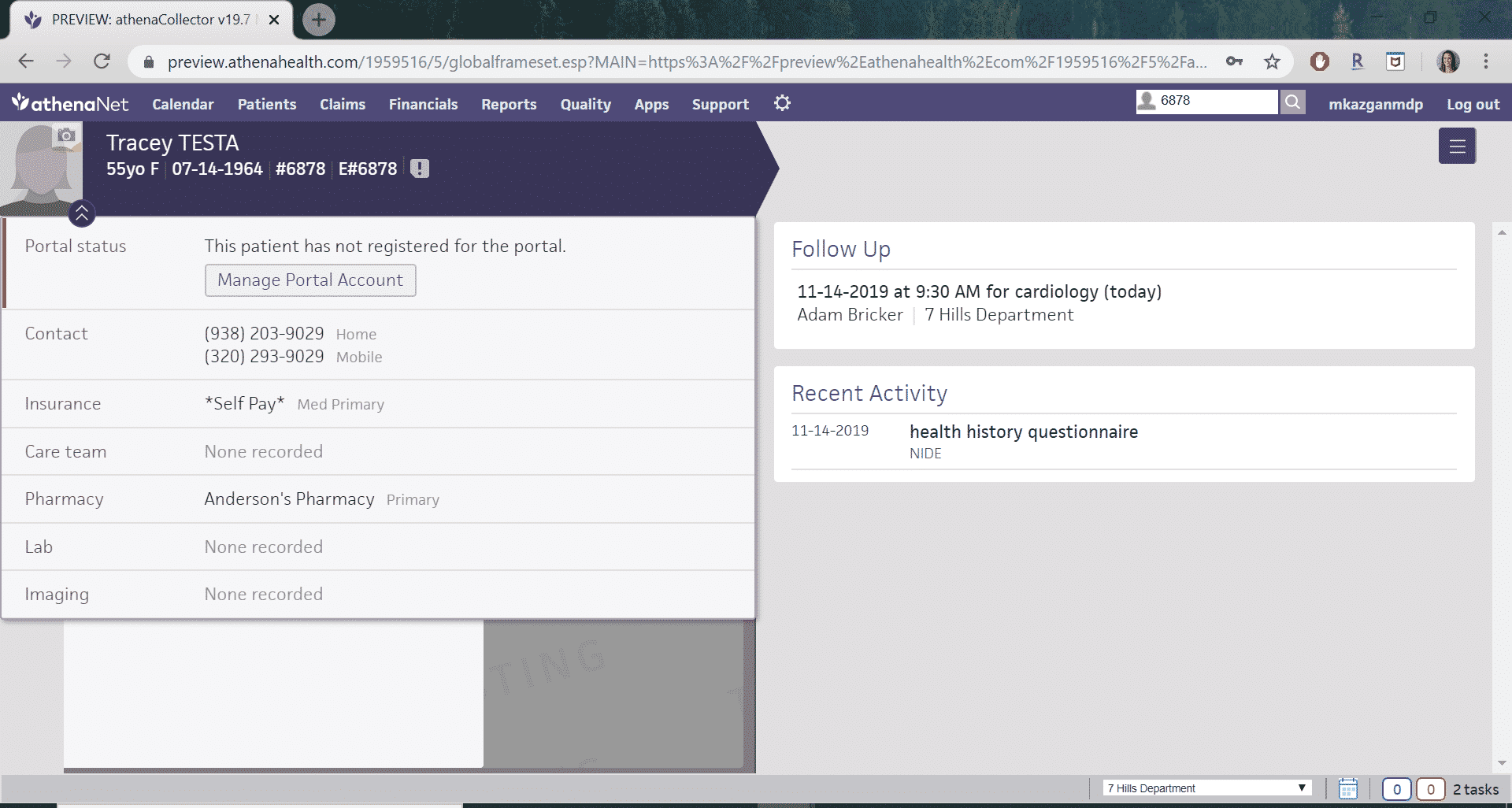
-
Vaccines